This story is part of Focal Point iPhone 2023, CNET’s collection of news, tips and advice around Apple’s most popular product.
Apple has released iOS 16.4 for the iPhone. The latest iOS software update adds 21 new emoji, including a shaking face, light blue heart and donkey, as well as a voice isolation feature, which blocks out ambient noises to make your voice clearer during phone calls.

iOS 16.4 also adds Safari-based push notifications, duplicates album support for the iCloud Shared Photo Library, crash-detection optimizations for the iPhone 14 series, VoiceOver support for maps in the Weather app, bug fixes, security updates and more.
Read on for a step-by-step guide to the process of putting iOS 16.4 on your compatible iPhone. You can also check out some of the best existing features on iOS 16 and a few hidden features we were surprised to find. And if you recently got a new iPhone, here are the best iPhone 14 cases so far.
Before you start, is your iPhone even compatible?
Not every iPhone will receive the iOS 16.4 update. You need at least an iPhone 8, which was released back in 2017, to run iOS 16. That also includes the iPhone X, iPhone 11, iPhone SE (second generation and up) and the new iPhone 14.

The iPhone 14 comes preinstalled with iOS 16.
James Martin/CNET
Next, back up your iPhone
Getting your hands on new software can be exciting, but there are precautions you should take before updating. You may not be happy with some of the features that iOS 16.4 has to offer (although you can fix some of the most annoying ones), so you need to be able to downgrade back to an earlier version of iOS 16 for whatever reason — and that requires you to back up your iPhone before you update.
By default, your iPhone should back itself up every time it’s connected to power and Wi-Fi during your regular sleep hours. However, if this backup feature is disabled, you can go to Settings > Your Name > iCloud > iCloud Backup and then hit Back Up Now to back up your device.
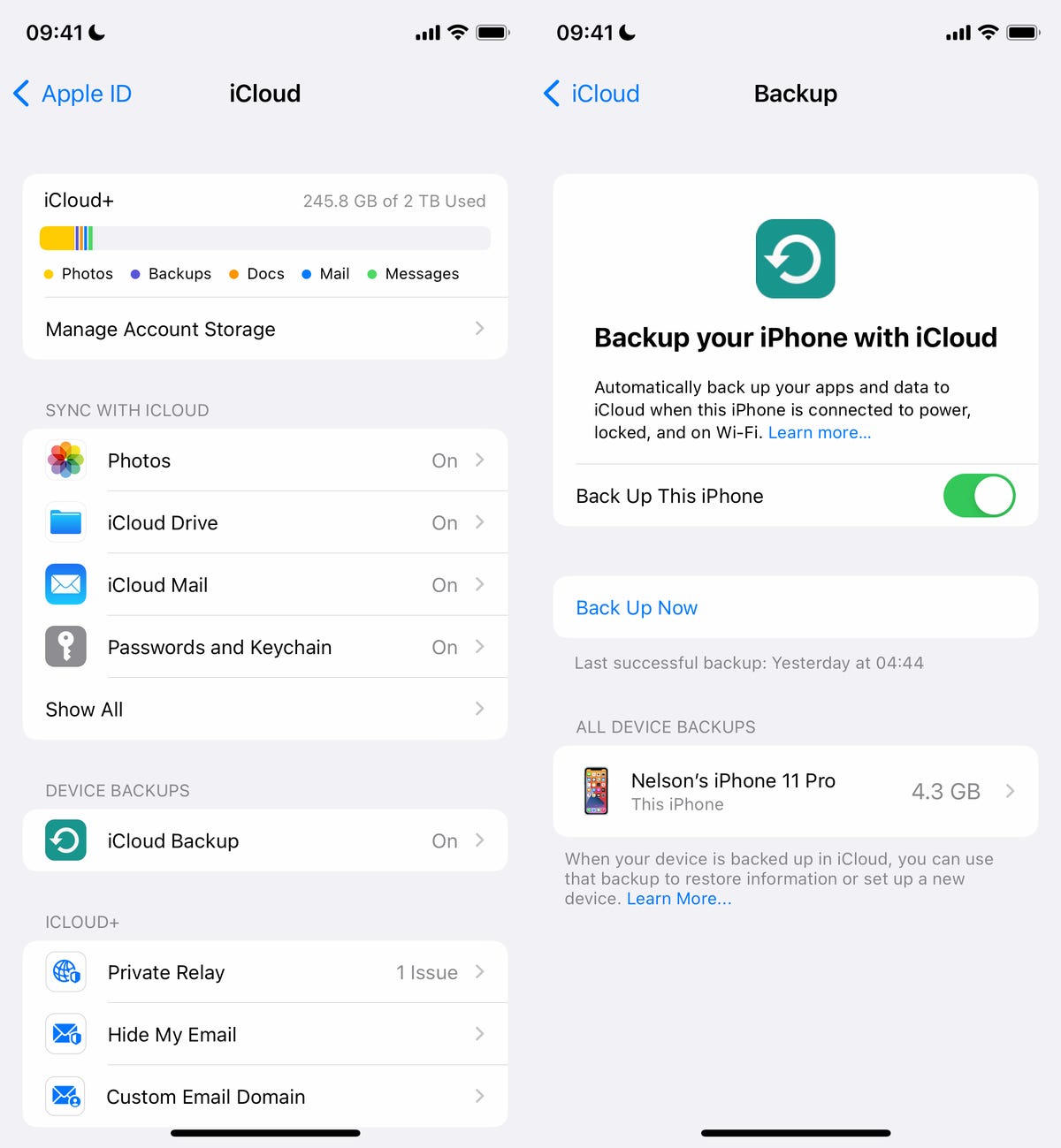
You can (and should) also back up your iPhone on your Mac.
Screenshot by Nelson Aguilar/CNET
Additionally, you can back up your iPhone via Finder on your Mac. Simply connect your device to your computer, open Finder, choose your device and then create a backup. Apple also recommends archiving your backup, so that it’s not overwritten by other backups.
Also, make sure to do these three things
You want the download and installation process to go as smoothly as possible, and the best way to do that is to do the following:
- Make sure your iPhone is connected to power. You won’t be able to download iOS 16.4 if you’re under 50{fa54600cdce496f94cc1399742656d2709d9747721dfc890536efdd06456dfb9} battery, so it’s best to just plug in your phone while you update. And even when you’re plugged in, the battery needs to be over 20{fa54600cdce496f94cc1399742656d2709d9747721dfc890536efdd06456dfb9}.
- Connect to Wi-Fi. You also won’t be able to download iOS 16.4 with cellular data, so connect to a stable Wi-Fi network.
- Clear up enough storage space. If you’re running out of storage, you’ll need to clear some up before you can download and install iOS 16.4. Go to Settings > General > iPhone Storage to delete large files and apps.
Here’s our guide on how to get more iPhone storage.
How to download and install iOS 16.4
Now once you have all that set, open your iPhone and go to Settings > General > Software Update, wait a few seconds (or minutes) for the update to appear and then hit Download and Install for iOS 16.4.
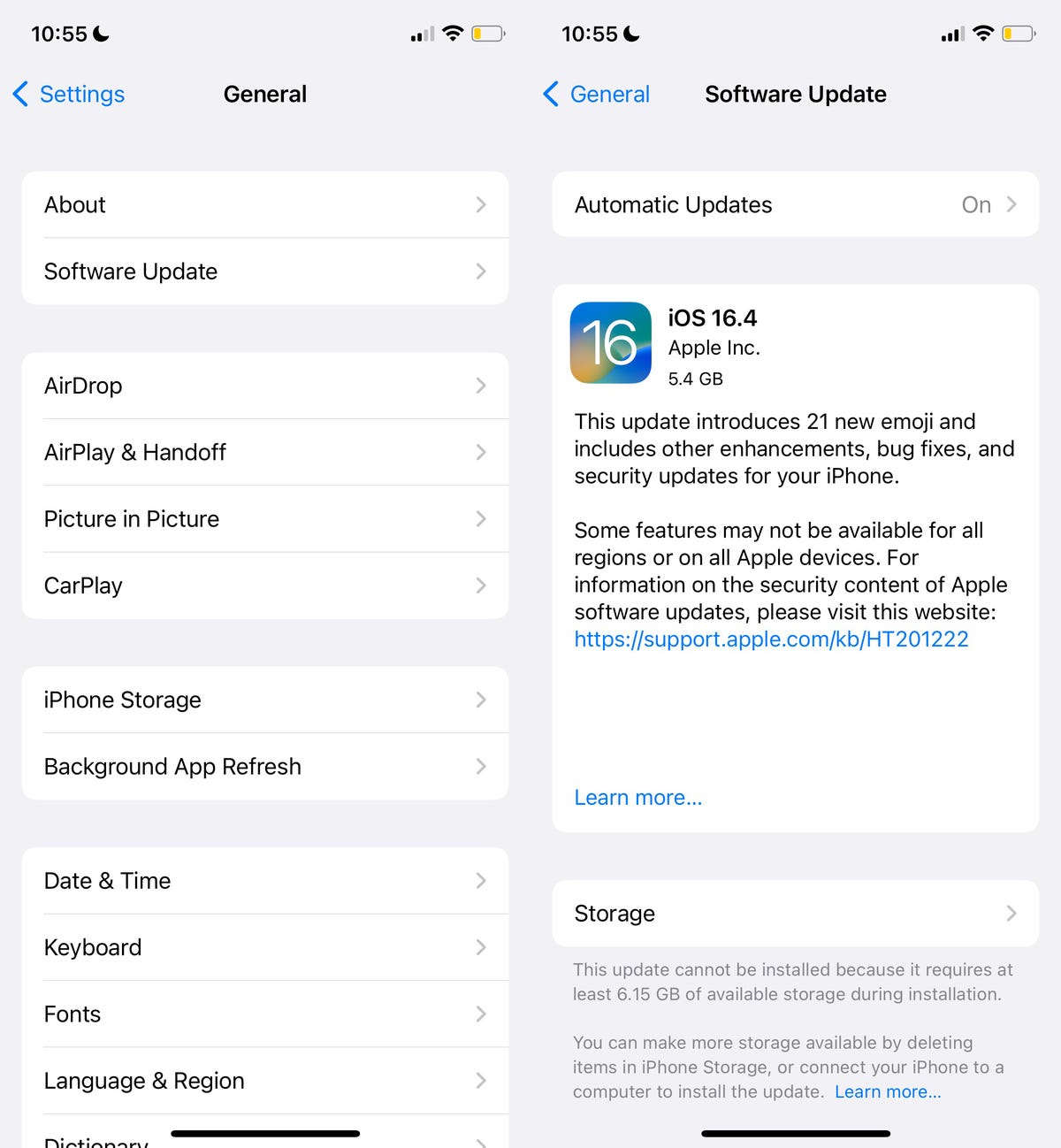
You can also use Finder on your Mac to download iOS 16.4 on your iPhone.
Nelson Aguilar/CNET
You should then see a loading bar, along with a rough estimate of how long the download process will take. Once the download is complete, reboot your device and wait for iOS 16.4 to install. When your iPhone boots up, follow any prompts and you should then see iOS 16.4 downloaded on your device.
For more on the new OS, here’s a look at our iOS 16 cheat sheet and some of the most annoying features and settings on iOS 16 (and how you can fix them).
