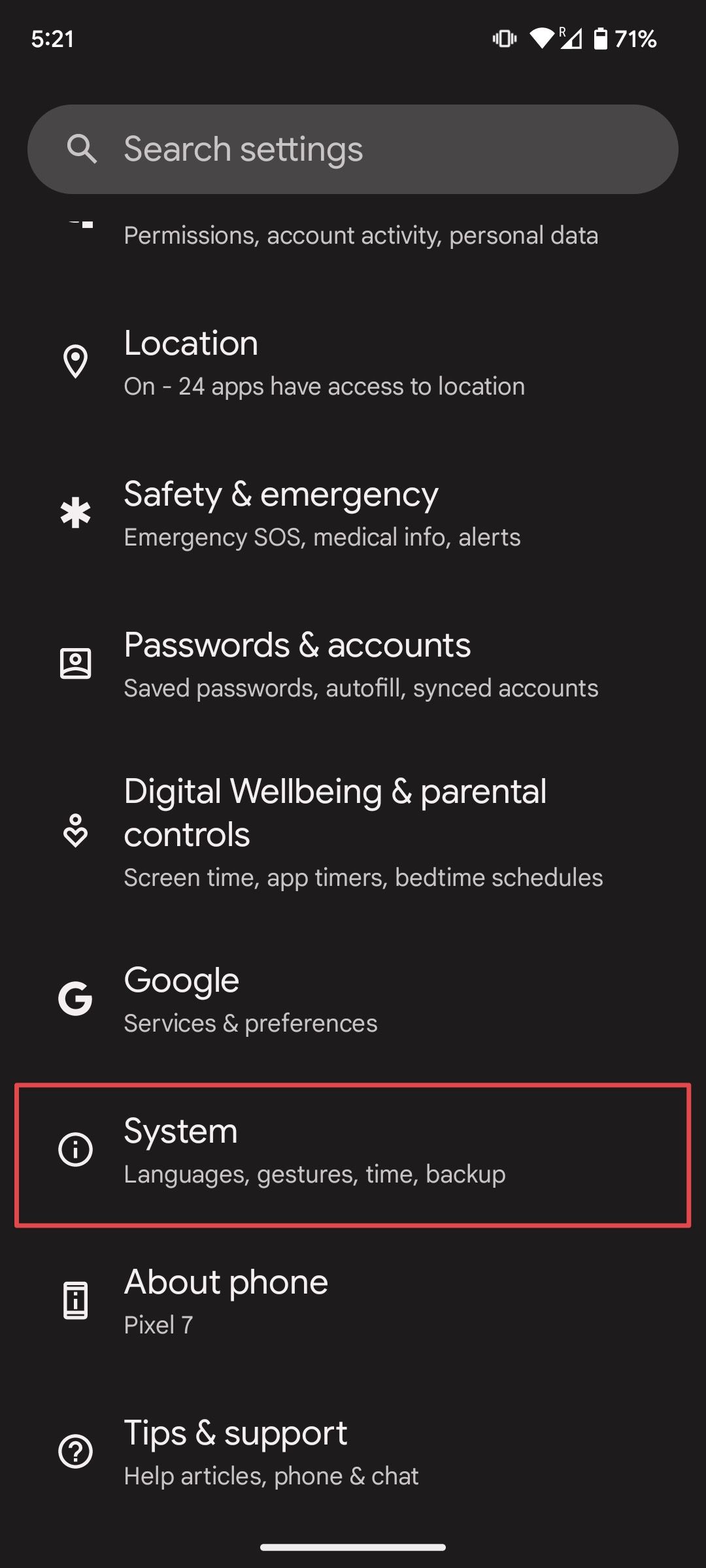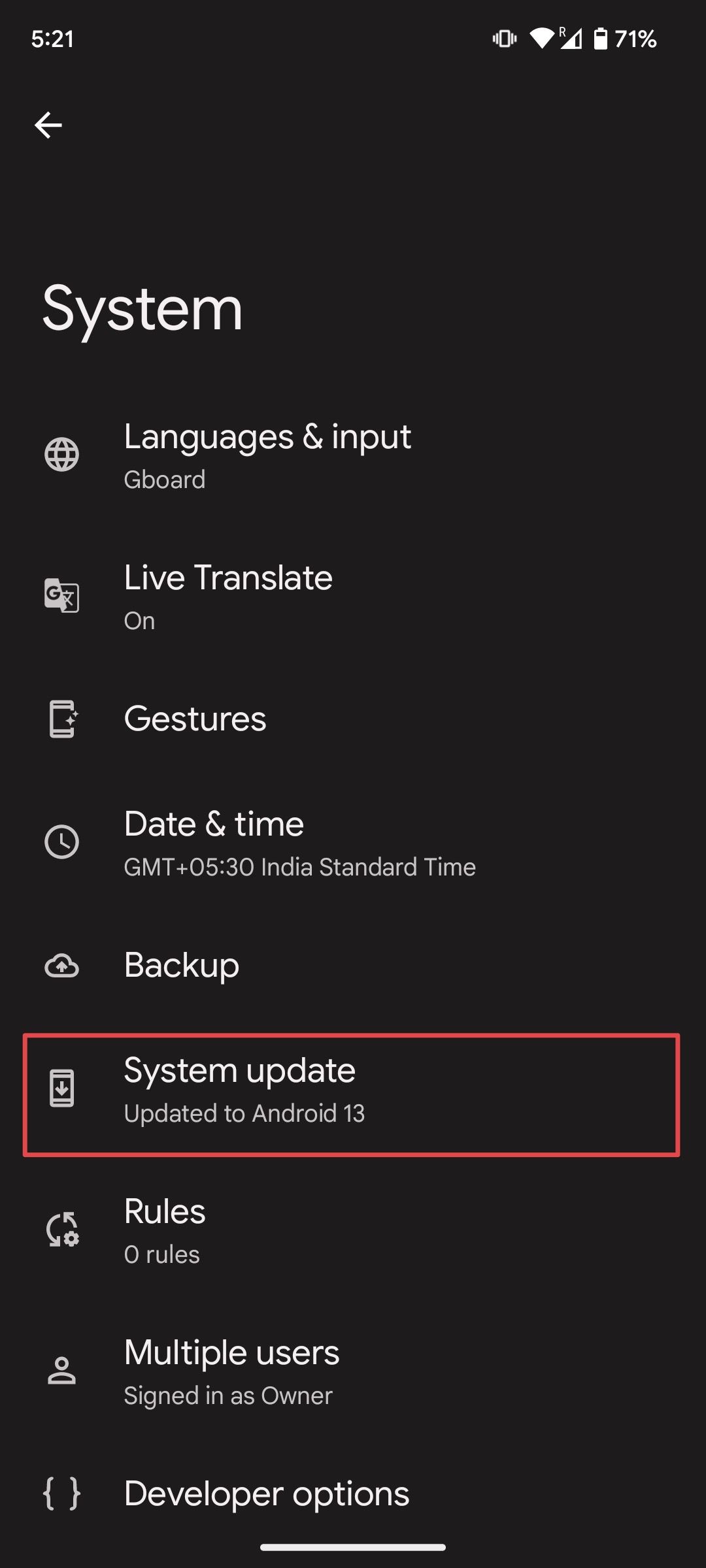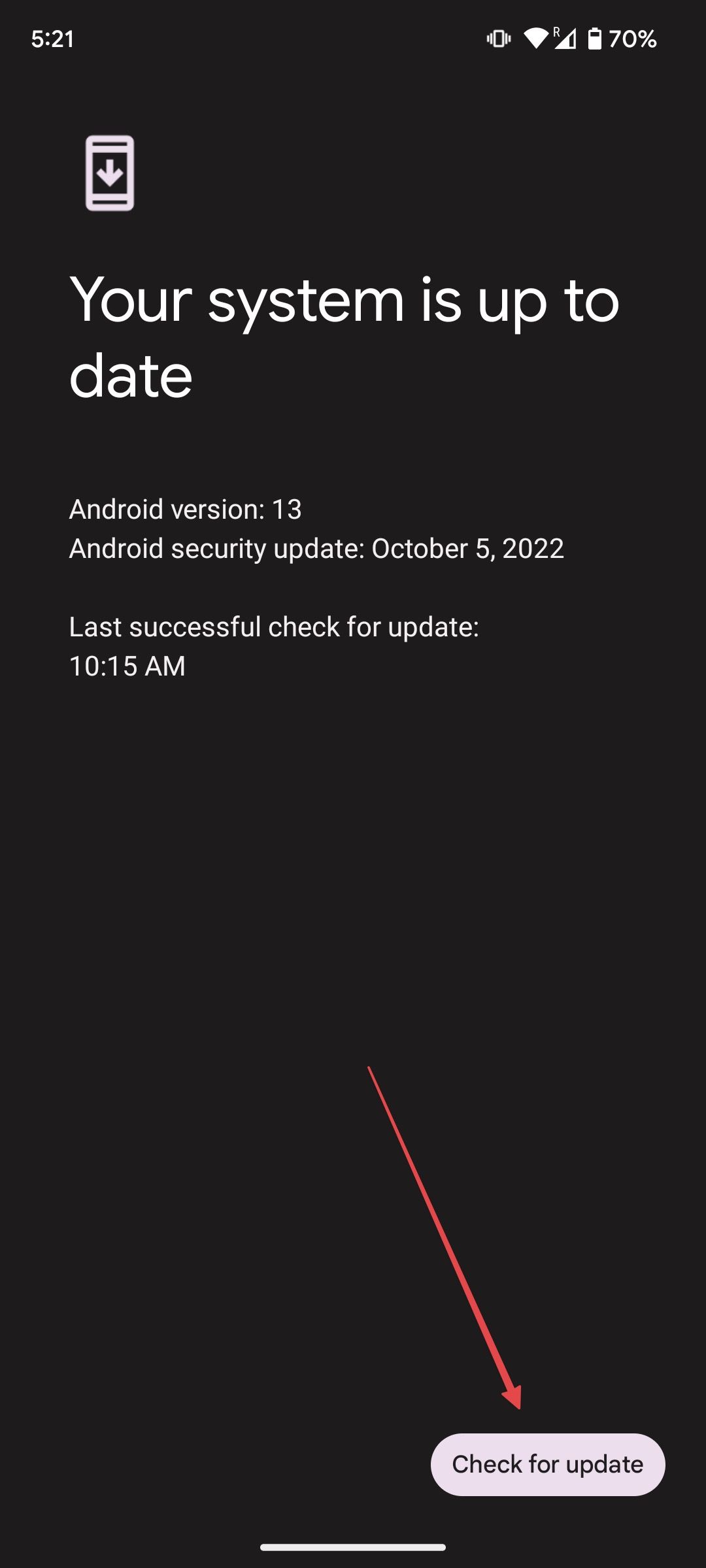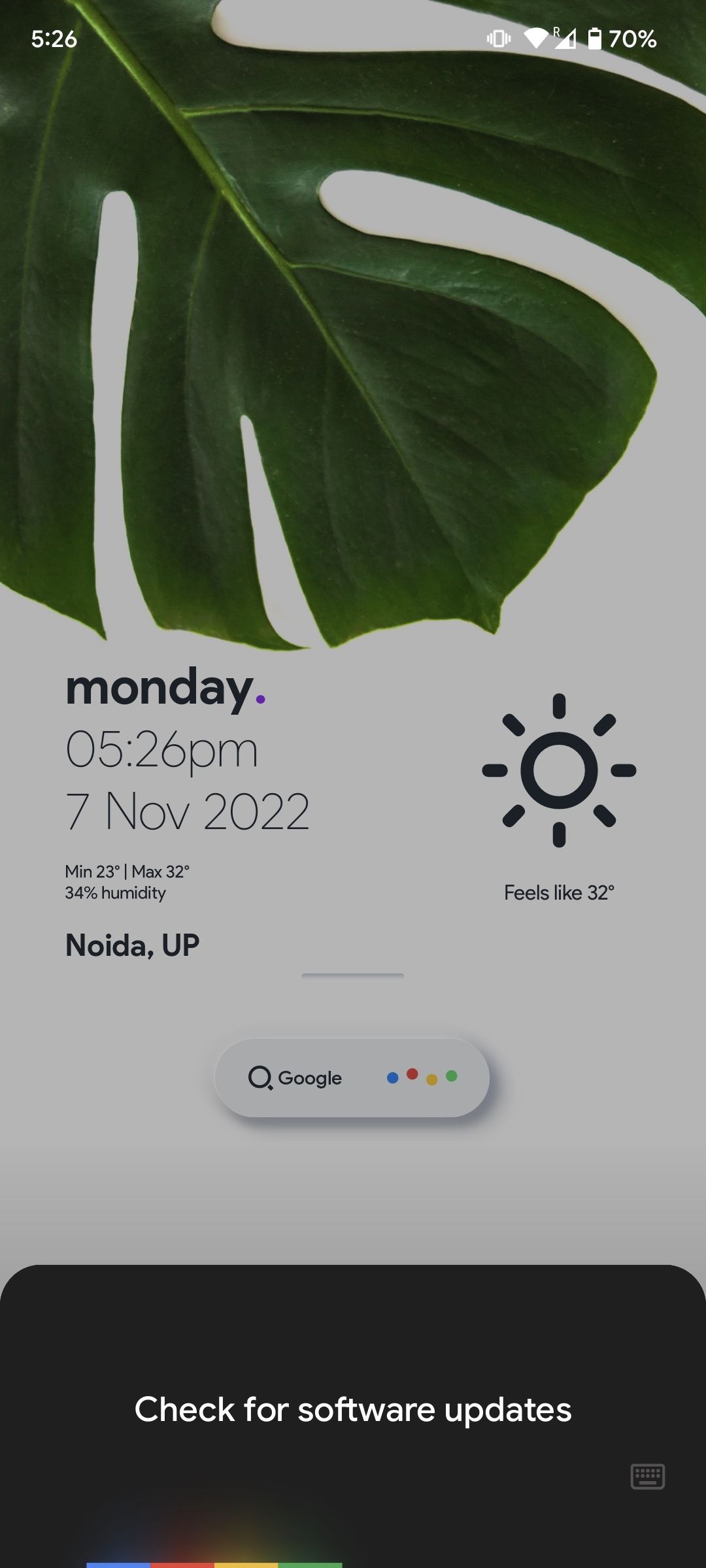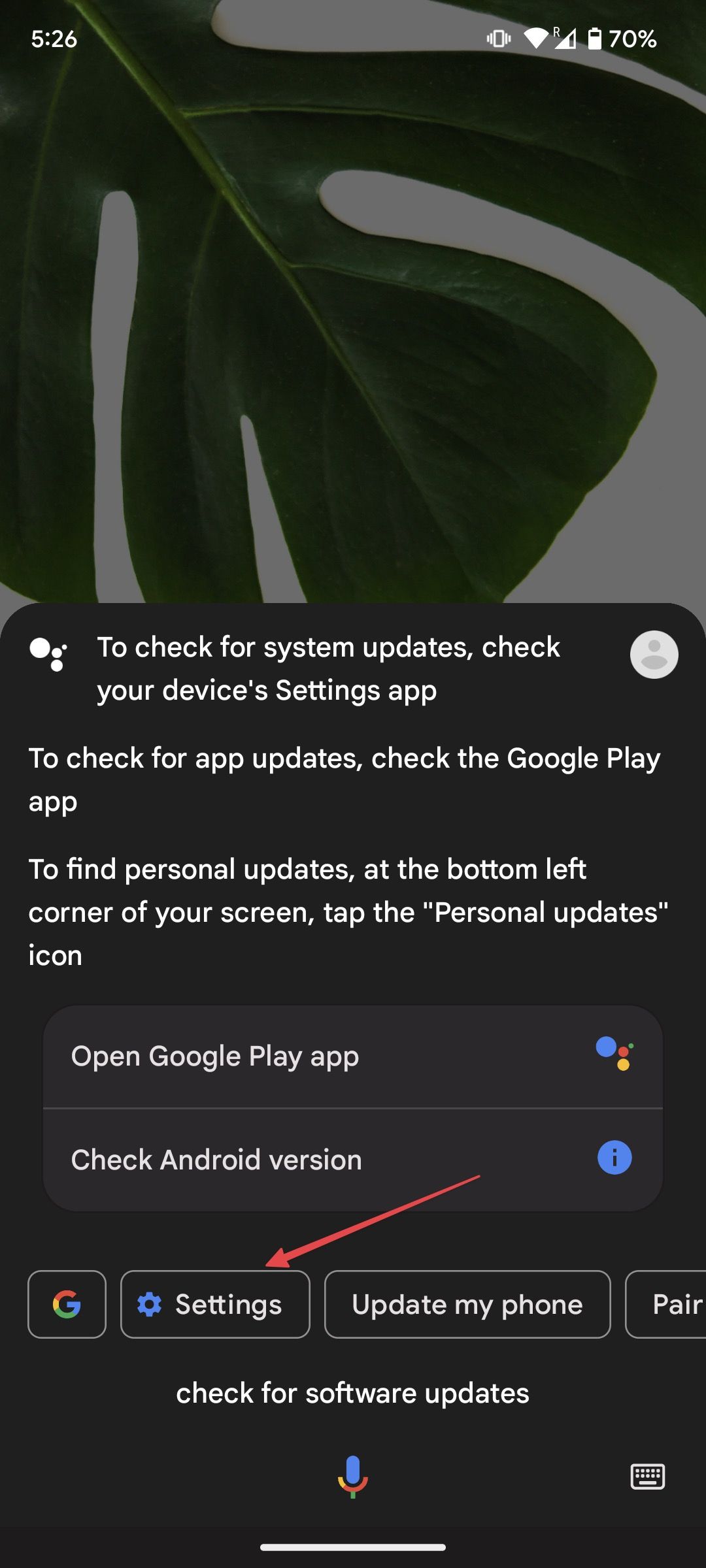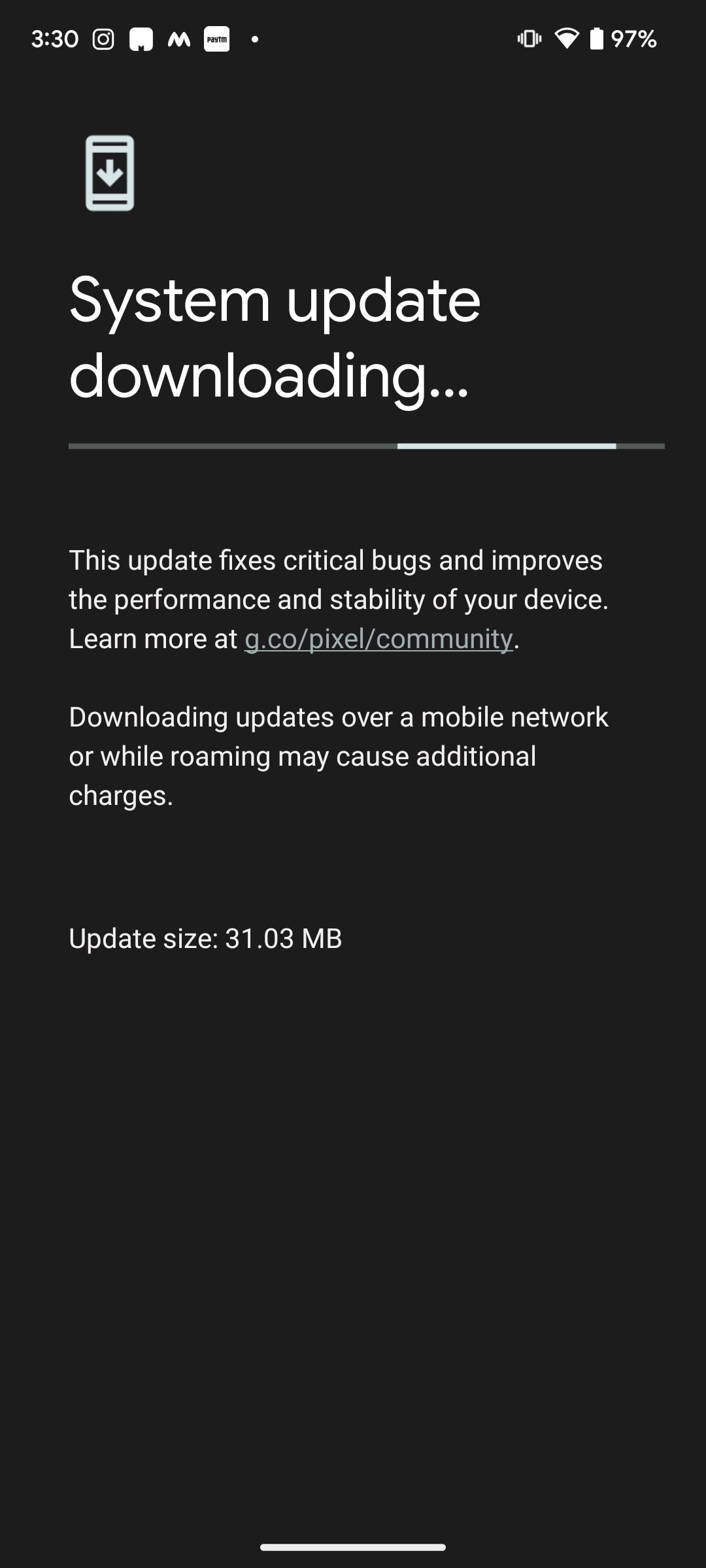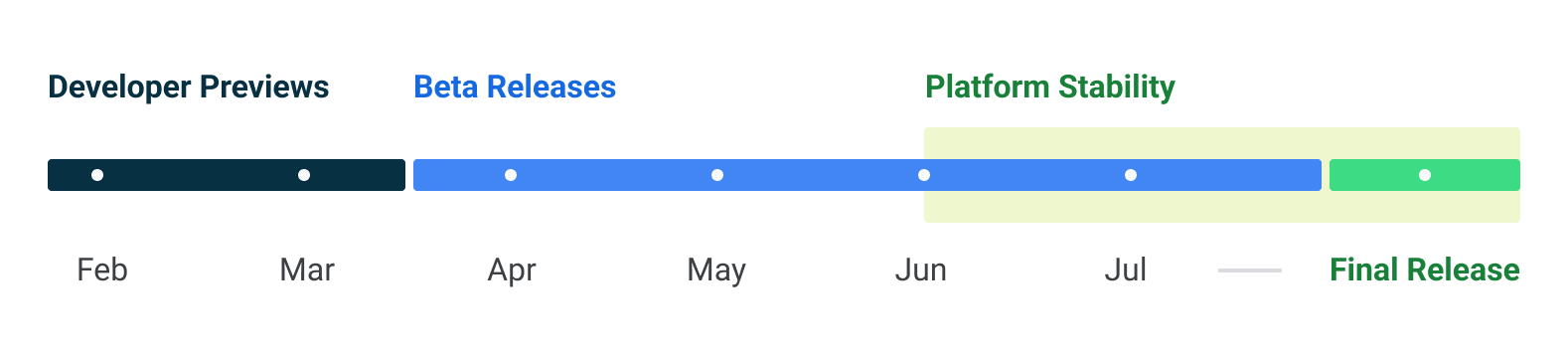Like clockwork, Google released the latest Android version update for the Google Pixel devices in August 2022. The update was a long time coming as Pixel owners were able to test the beta version of the Android 13 update throughout the summer, thanks to the Android beta program. The company followed the yearly OS update with its new flagships, the Google Pixel 7 and Google Pixel 7 Pro, in October 2022. If you’re the owner of a new Google Pixel 7 Pro, your phone is already running Android 13. If you own the Google Pixel 6 or an earlier model, Android 13 is available. All you need to do is download and install it.
This guide shows the steps to update your Google Pixel phone to the Android 13 current version, so you can get the latest Google Pixel Drop features on your phone. Here’s how to check for the latest software updates on your Google Pixel phone and update it to the newest version.
How long will my Pixel get OS updates and Feature Drops
Google changed its Android update policy several times over the past few years. You can check the rundown of current updates for the Google Pixel smartphone lineup on its support page. Also, we created an in-depth guide that covers how long your Pixel phone will receive updates, which you can read by visiting the linked article.
The company’s latest flagships, the Google Pixel 7 and Google Pixel 7 Pro, are slated to get device software updates for the next five years, including three years of OS updates and an extra two years of security updates. This is an improvement over the Google Pixel 4 and Pixel 4a, which only came with three years of OS and security updates.
Apart from yearly OS updates, Google rolls out security patches every month, along with Pixel Feature Drops introducing new features every three months. Pixel Drops are a great initiative by Google for adding new features to Pixel devices, as users do not have to wait for a major Android release to take advantage of new features.
Still, Google falls behind Samsung. The Korean tech giant currently offers four years of Android OS updates for the Samsung Galaxy S22 Ultra and other Galaxy S22 series phones, with five years of security updates. Many of its A-series, Z-series, and S-series Android phones also promise four years of OS updates and five years of security updates.
So, there’s room for improvement, and Google needs to offer a longer update cycle for its Pixel phones.
When will my Pixel smartphone get updates?
The benefit of owning a Pixel phone is that they are first in line to receive new Android updates. Google is the only Android manufacturer that offers the same-day Android updates that Apple iPhone owners have enjoyed for years.
Like iOS 16 was available to download on supported iPhones on the release date, the Android 13 stable build was released as an OTA update for all supported Pixel devices on day one. The Pixel phones that support the latest Android update include the Google Pixel 6 Pro, Pixel 6, Pixel 6a, Pixel 4a, Pixel 4a 5G, Pixel 4, Pixel 4 XL, Pixel 5, and Pixel 5a. So, if you own any of these Pixel phones, you can download and install the Android 13 update right now.
While the Android 14 update will debut alongside the upcoming Google Pixel 8 series smartphones, Google has released the Android 14 developer preview. Like always, the developer preview is only available for the Pixel phones, and if you own a Pixel 4a 5G, Pixel 5 or 5a, Pixel 6, 6a, or 6 Pro, or Pixel 7 or 7 Pro, you can install it on your phone right now.
Updating your Google Pixel to the latest version of Android (currently Android 13)
Most companies, including Google, don’t roll out the latest updates to all Android devices simultaneously. Instead, they release it in small batches to ensure everything works as expected in the real world. So, even if an update is released, it might be a few hours before you get it on your smartphone.
If you want to take matters into your hands, you can sideload the OTA. The best part about flashing the OTA is that it does not reset your phone, and your phone will continue to work like before. However, the process requires technical knowledge and access to a computer. In this guide, we cover updating your Pixel phone via regular over-the-year updates.
Since the automatic update can take a little longer, we also mention the steps to check for updates manually on your phone.
- Open the Settings app and go to System > System Update. This page shows the current Android version of your device.
- The phone automatically searches for the latest Android updates. If nothing shows up, tap Check for update.
- You can also ask Google Assistant on your phone by saying, “Hey Google, check for software updates.”
- Tap the Settings tab that shows in the results.
- If the update shows up, you can download and install it. Use Wi-Fi to download the update to save mobile data.
How to install the Android 14 beta on your Pixel
Google has given us the first developer preview of Android 14. As the name suggests, this version of Android 14 is meant only for developers and not regular users. According to Google’s Android 14 release timeline, we will see six releases of Android 14 before the release of the stable build.
Source: Google
Of the six releases, the first two will be developer previews, with Android 14 beta releases starting in April. If you do not like waiting and want to try the latest features, install the Android 14 developer preview on your Google Pixel. Please click our linked guide to get the step-by-step guide for the installation process.
We recommend users wait for Google I/O, which is usually held in May. As per the Android 14 release timeline, we will get the Android 14 Beta 2 in May, which will be more stable and user-friendly for regular users.
The Android 14 developer preview is for developers only, and Google doesn’t recommend installing it on your device. Installing the developer preview on your phone may result in loss of data, crashing, and outright bricking of your phone. If you want to go through the installation, do it on a secondary device. Running the developer preview on your primary phone may result in you being without a functioning phone in an emergency.
Keep your phone up-to-date and protected
If your phone isn’t acting as it should, you may need to update Google Play Services if you have an older version of the app on your phone. Also, if you are thinking of upgrading to a new Pixel device, read our reviews on Pixel Watch and the Google Pixel 7 Pro before spending your hard-earned money. And if you decide to upgrade, buy one of these cases to protect your Pixel 7 Pro.